Filtering the Staff on Display
If you have a large team to assign interventions to, you can filter the staff on the Caseload Management  screen and assign interventions with greater ease.
screen and assign interventions with greater ease.
The staff filter can be:
- Individual
- According to the time of day shifts are scheduled for
Filtering Staff Individually
- Select Filter
 .
. - A list of the staff who are scheduled to work on the date in question displays.
- Choose the member(s) of staff whose caseload you wish to view.
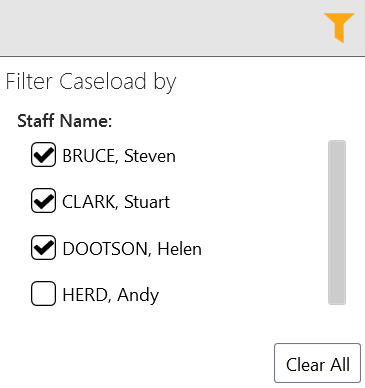
- The required caseloads display on the Caseload Management screen.
Filtering by Shift Schedule
- Select Filter
 .
. - Choose the required timespan(s) you wish to filter by, please note that multiple timespans can be selected.
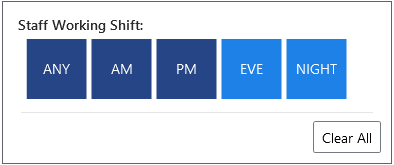
- Only staff whose caseloads match the timespan(s) that you selected display.
Note - When you apply a filter , Filter displays in orange. To clear the filter, select Filter and then Clear All
displays in orange. To clear the filter, select Filter and then Clear All  .
.
 displays in orange. To clear the filter, select Filter and then Clear All
displays in orange. To clear the filter, select Filter and then Clear All  .
.Note - If you set a filter and leave the Caseload Management screen, the filter remains set as long as the Community app is open.